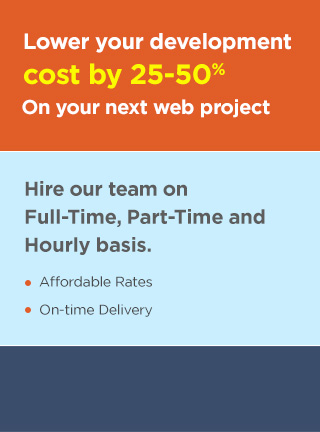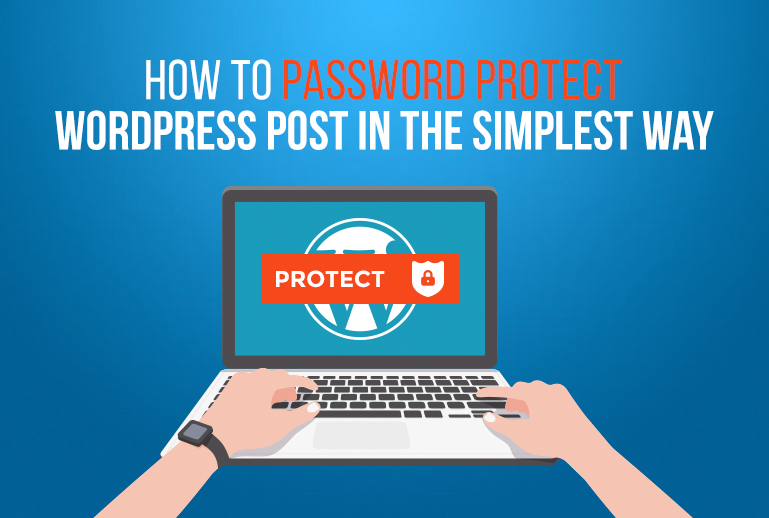
Do you want to know how easily you can password protect your WordPress post?
WordPress provides some basic visibility options that most people who have just started out with overlook.
After you have published a WordPress blog post, the post is immediately visible to the public because the option Visibility is set to Public as default.
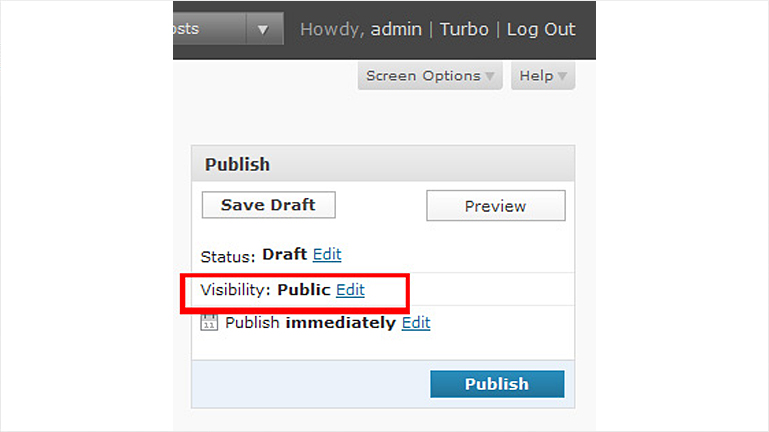
WordPress provides you with two other options for your blog post’s content visibility.
You can set visibility for your WordPress posts from the Edit screen. There you will see three options: Status, Visibility and Publish.
Click on the edit link next to Visibility where you will get 3 options public, password protected and private.
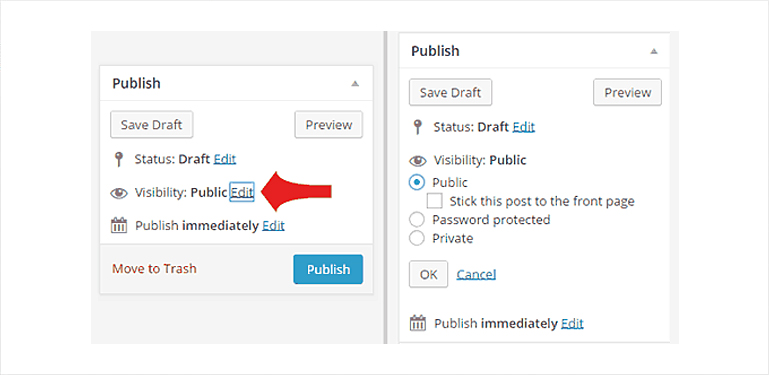
Now, click the Password protected radio button where you need to enter a password for your post.
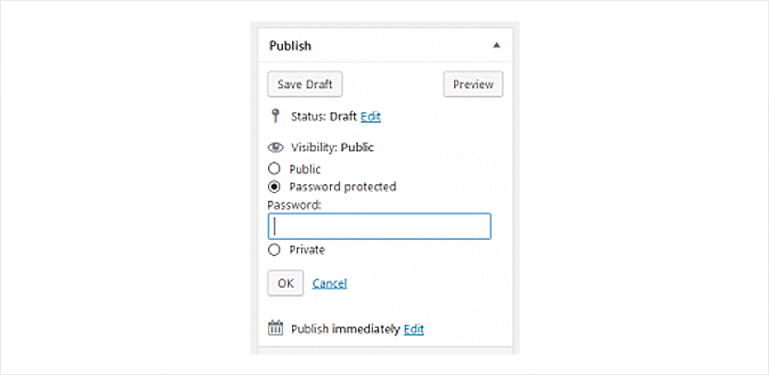
After you have entered your secure password, click the OK button. You will now see the update to your post’s setting that is Visibility: Password protected.
If your site visitors click on a post of yours that is password protected, they will see a prompt like the one shown below:
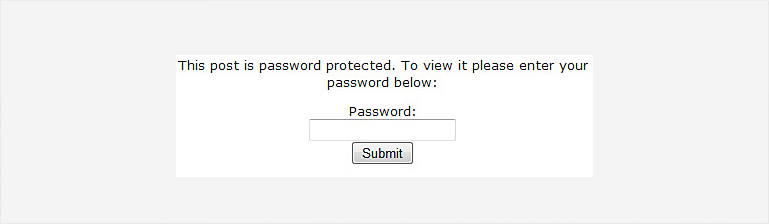
Your password protected posts will now no longer appear on your website’s homepage.