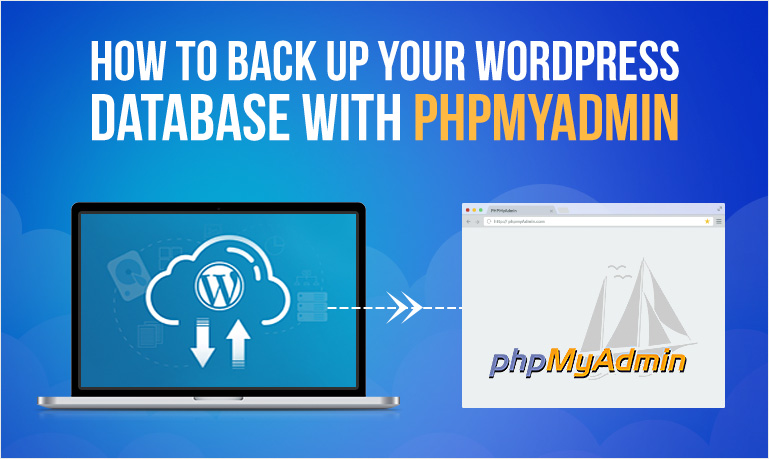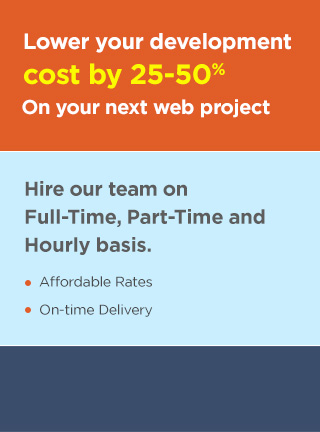-
How to Backup WordPress Database Manually?
A WordPress backup system for your website allows you to restore your site if something goes wrong.
To backup your WordPress Database you can use phpMyAdmin. phpMyAdmin is an open source software that allows you to manage your MySQL database using a web based interface.
Given below are the steps to easily backup WordPress database:
-
Step 1
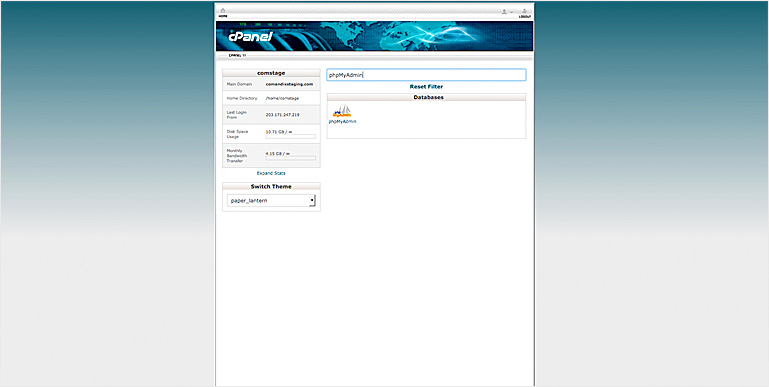
Login to your WordPress hosting control panel (also known as cPanel).
-
Step 2
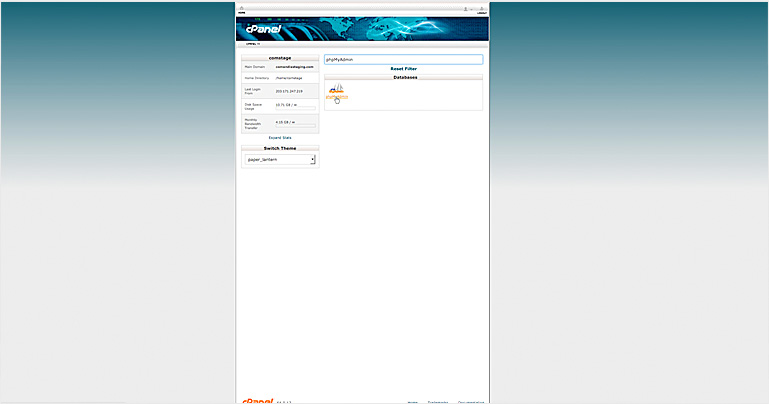
After you are logged in to your cPanel, scroll down and click on phpMyAdmin which would be under the Database section.
This will launch phpMyAdmin window.
Enter your username and password to login to phpMyAdmin and proceed to backup WordPress database.
-
Step 3
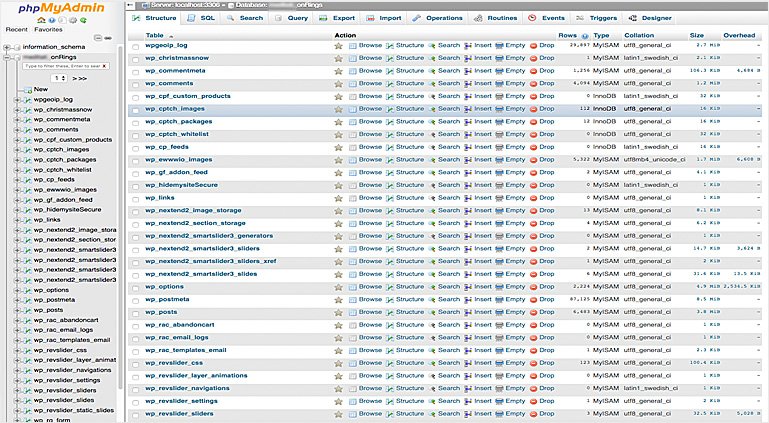
From the left sidebar, select the WordPress database that you want to backup. After you have selected the database, you will be able to see the list of WordPress database tables.
-
Step 4
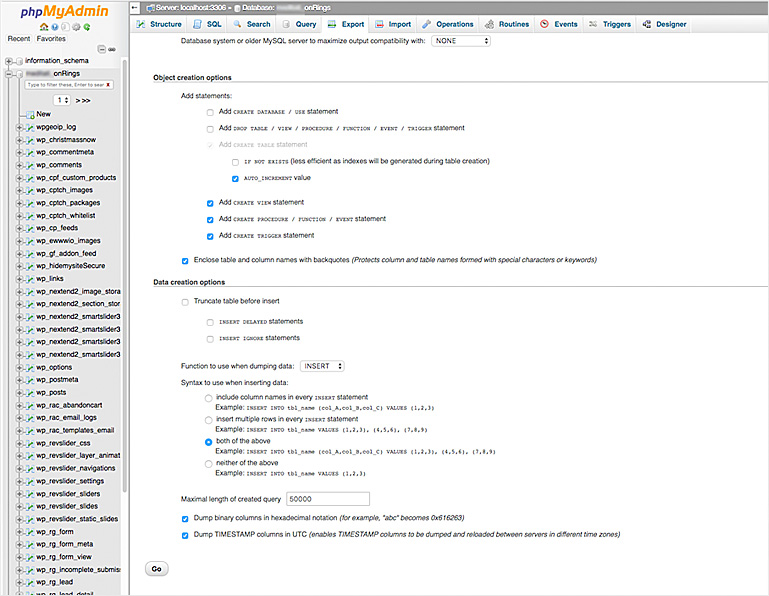
Click the Export tab from the top menu bar.
You will be asked to select from the two options for exporting a database.
1. Quick – display only the minimal options
2. Custom – display all possible options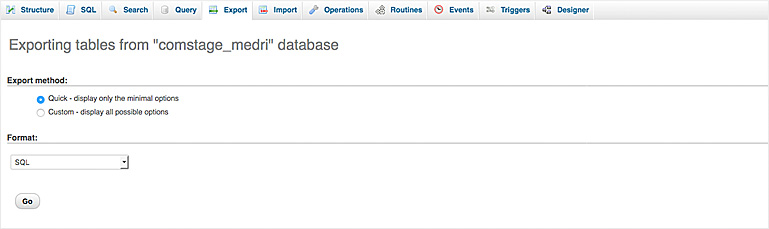
-
Step 5
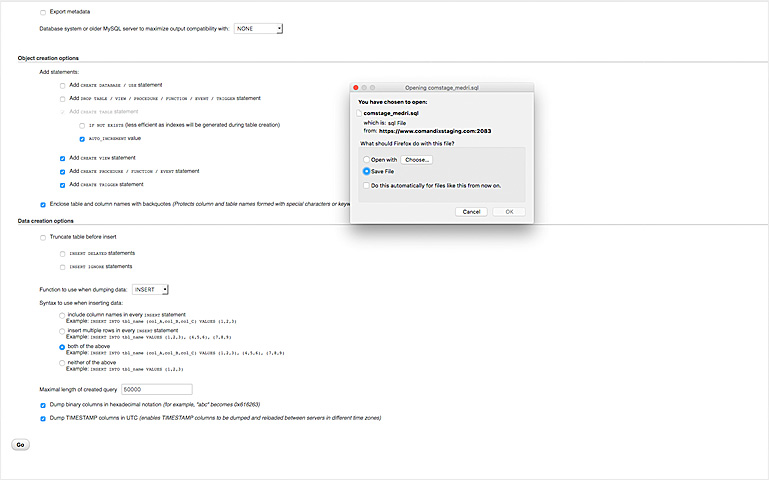
If you click on Custom and then click on “Go”, first, it will show all your tables in your WordPress database as selected. If you want to exclude any table from export, then you can deselect them however if you are unsure then it is best to keep them selected.
-
Step 6
Scroll down to the output section. Now, select ‘Save output to a file’ option.
Enter a file name of the exported file, select a compression and then scroll down to the bottom of the page and click on the ‘Go’ button.
PhpMyAdmin will now give you an option to download the file and based on your selection, you will have a zip or gzip file.
Follow these steps to backup WordPress database using phpMyAdmin for your WordPress site successfully. However if you still face any problem in understanding then watch this video on how to take backup your WordPress database using phpMyAdmin.
How To BackUp WordPress Database With phpMyAdmin